Products, Techie
How do you control a video wall using Samsung MDC?
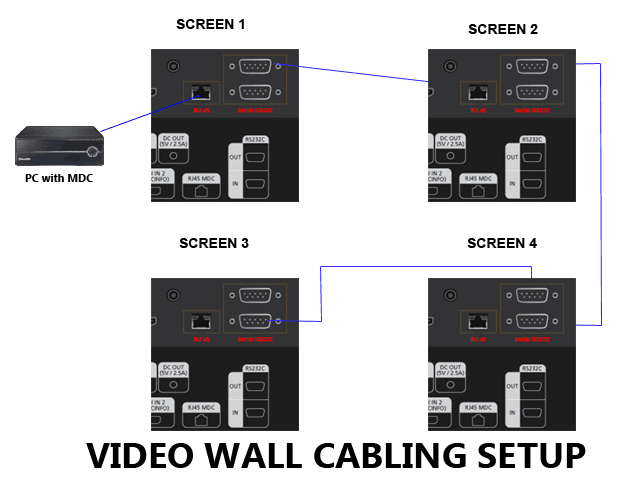
When you purchase a Samsung commercial grade LCD screen you probably received a CD containing the manual and a software tool called the Samsung MDC. MDC stands for multi-display screen and is a free Samsung software package that enables you to control a variety of different sources through the built-in RS-232C or Ethernet interface. So connecting your Samsung screens to devices such as a network of PCs allows for an easy exchange of data and information.
This tool is particularly useful if you needed to control multiple screens from a remote location or configure the settings of each screen from a PC. This post will discuss some of the settings you are able to configure from the software. But firstly, before using the software you need to physically connect the screens to a PC. This can be done either via a network or via a serial RS-232C cable. In this particular post, we will look at setting up 4 screens together to form a video wall and connect them to one PC.
Page 56 of the manual has all the information you will need to know for the MDC set but the easiest way to do this is to connect the first screen via the Ethernet port to your network and then daisy chain the rest of the screens via serial RS232c. The first screen will need to be configured with an IP address and connected to your network. Once you have it connected to your network, then the next step is to connect the other screens. In order to do this plug the RS232 serial cable to the out port on the first screen and connect the other end to the “in” serial port. Then do the same to the two other screens. As an example you should have it cabled like below:
Now for the first screen you need to add an IP address to the first screen. Once this is configured then install the MDC software on the PC and launch the program. You will be asked whether you want to connect to the screens via Serial or Ethernet. Select Ethernet MDC:
The application will then check the status of the screens and then display the information:
You can then control all the screen settings from this application. To get to the video wall settings you will need to click on Maintenance:
Select all the screens by selecting “Select All” and then Video Wall Control:
You will then be able to select the video wall configuration and change the relevant settings.
[sm_smlts_infobox type=”image: success” boldtext=”Download”]Many of you asked for the MDC Setup file. I managed to get Samsung to share this file and you can download it here. Many thanks to Samsung Enterprise Service.NOTE: the file may be removed by Samsung [/sm_smlts_infobox]
LIKE WHAT YOU'VE READ?
When you subscribe you will also join other Digital Signage readers who receive our content right in their mailbox. Good luck!
Our Sponsors
- Advertise Me
We provide custom digital advertising solutions. We supply display screens, Video Walls, Touchscreens, Wayfinding, WordPress Plugins, create custom applications and basically implement any technology that is innovative.

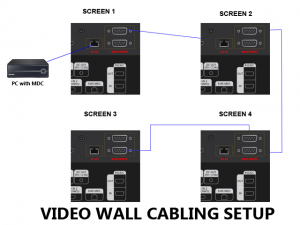
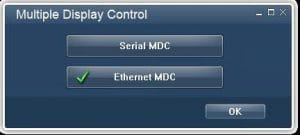
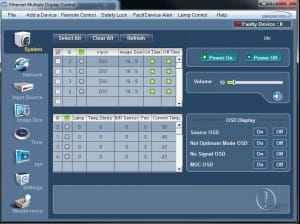
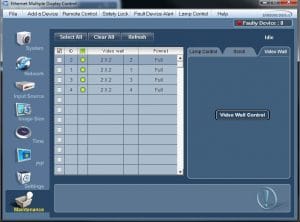
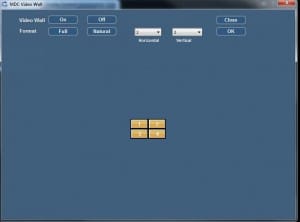
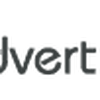




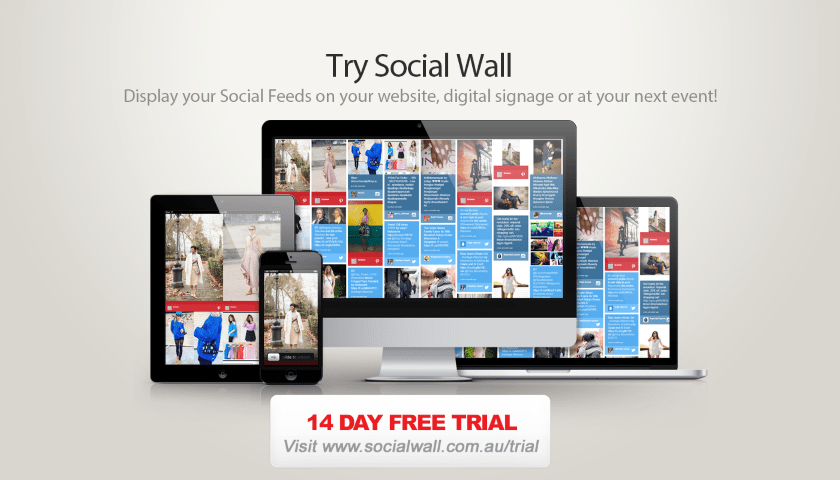
Can you please share this software? Not delivered with my digital signage monitor and can’t find it anywhere on the net.
Tried to contact Samsung but never got an response.
Thanks in advance. 🙂
Have you tried to contact Samsung Business support or the distributor you purchased the screen from?
I am looking for MDC Software. I accidentally deleted it from the PC and now can’t access my devices. PLEASE HELP!
Have you tried contacting your local Samsung Business support representative?
hi all,
i am trying to get the MDC softwrae from samsung, but i havent found in resorce center and download center of samsung website. is there any other way to download the software, if yes, can you please share the URL link.
Hi Ratan,
You need to download the MDC software from: http://v3.samsunggsbn.com/
i need .exe of MDC control
Have you tried to contact Samsung Business support or the distributor you purchased the screen from?
Hi there!
I have a ‘safety locked’ Samsung Syncmaster 320P which I am trying to connect to via the RS232C port to USB on the other end. I have been able to instlla the MDC Unified version 1217. I have set up a serial connection and am having trouble finding the monitor. Do you have any suggestions on what would help? Does the Syncmaster 320P work with this version on MDC?
Yes the MDC software should work. It’s possible the RS232C to USB could be the issue. Have you tried any other device to make sure that the actual cable works?
Hi! The link is not working. Is there any other way to download the installer?
Thanks!
I’ll have to get Samsung to provide the new files. Will let you know when it’s updated.
Thanks to the great team at Samsung, the link has been updated.
I have 15 LH46MVPLBB/ZA monitors. I have daisy chained the serial ports and connected the first screen to my computer using a USB to serial adapter. However the MDC is not recognizing and of the monitors. what am I doing wrong?
Hi Bobby,
On the Samsung Screen did you set it to use RS232 instead of RJ45.
Another thing to check is to make sure the USB to Serial adapter actually works by connecting to a different serial device if you have one or even go through the local drivers settings and check if there is communication.
Is there a way to connect two screens without a source/computer? I guess the “source” would be screen 1, and screen 2 would just mimic whatever is on the first display.
Hi Sam,
I don’t believe this is possible. I’m assuming the “source” you’re refereeing to is the internal media player?
I have 4 of the new 65″ QMF series display series. The documentation seems to indicate that it can be used for a videowall, but there is DisplayPort Out on these monitors to create the loop-through. The manual illustrates how to daisy-chain control using RS-232 or RJ-45, but includes nothing on how to pass video from one monitor to the next.
Any help you can provide would be great.
Hi there,
Thanks for your comment. Yes it’s interesting the QMF doesn’t have a Display Port Out but 2 Display Ports In. Have you tried connecting DP2 on Screen 1 to DP1 on Screen 2 and so on?
I haven’t done that yet, but will give it a shot and let you know…. Thanks, Norm
No problem at all.
Let us know how you go.
Typo — there is NO DisplayOut (loop-through) ….
Hi,
Im trying to get control of 50-60 screens.
How can I manage to get them all to this control application if I’m using only RS232 ?
Hi Daniel,
No I don’t think this is possible as you would need a PC with many Serial Ports. Doesn’t the screen have Ethernet?
Hi there
I’m trying to set up a video wall using dh55e although mdc looks like the answer no one talks about input. Forgive me if I’m being slow but I want to use an HDMI or doing source do connect the same signal via a d.a. to all four screens and the mdc then does the rest?
There are several ways to setup the video wall and below is a brief outline:
1. Make sure you have the Input to the first screen as using HDMI.
2. Then connect a display port cable from the Output Display port on the first screen to the Input on the Second Screen
3. Then keep daisy chaining the Display port so that the output from one screens goes into the input until you have reached screen 4. For screen 4 all you will be using is the input.
5. Connect all the screens to the network and make sure RJ45 is configured as the management interface
6. Setup the video wall so each screen has it’s own unique ID. This can be done using the remote control or via MDC
7. Setup the video wall so that it’s configured as 4×4
Hopefully this helps.
Hi,
I want to control a single ME32C display from my PC (e.g. power ON/Off) with a custom application I am writing (C#/C++ application). I can do it with RS232C interface but i prefer the LAN interface.
Can I do it from my own application (that can send Ethernet commands)? What is the communication protocol (TCP/UDP)? What is the port of the Display?
Thanks
Hi there,
You should be able to use the LAN interface to control the power ON/OFF. You should use TCP port 1515 to send the commands.
Have a read of this article: https://www.digitalsignageblog.com/2016/02/02/techie-question-can-use-samsung-mdc-manage-remote-screen-via-internet/
Let me know when you’ve created the custom application and we are more than happy to test it for you.
ALl the best.
Hi,
I wanted to download MDC software but it’s seems that via link you posted it’s no longer avaiable. Is it possible to get it ?
regards
Dominik
Hi Domink,
The link still seems to be working. Could you please try again.
It is not. We need it, thanks
Hi you can see the link for the installer at the bottom of the post. Let me know if you have any other questions.
Hi!
I have a samsung syncmaster 400dx-2 that was locked using an older version of the MDC software (i can only use it using a vga connection). Any ideea on how could i reset this action?
Please help me if you have any ideeas!
Hi Alex,
I’m assuming you don’t know the pin code to unlock the screen. The only way I’ve heard to unlock the screen if you don’t know the PIN, is to remove the internal battery (like the computer one) so that the memory is cleared.
The default PIN the screens are set to is 0000. You may want to try different codes.
Thank you for your answe! I downloaded rhe software you previously uploded from samsung, but it requires a username and a password. Can you help me with this?
When downloading from Dropbox you don’t need a username and password. When you start MDC just leave the username and password blank.
hello,
If i leave the username and password blank, the only option i have is to close the software. I cannot access any option or menu.
Hi Alex,
Have you tried admin as the username and no password.
If that doesn’t work, try uninstalling and then reinstalling the software again.
By the way… i don’t have a screen anymore. It’s locked in “pc connect” via vga connection. This is actualy the issue. I can’t change it to hdmi or any other source.
I have one laptop and want to open 4 different browser on it and display each browser on different screen of video wall. Am using ud46-p . How can I do this using our end laptop connected to video wall and each screen showing different browsers.
Hi Maan,
Yes you can do this. My suggestion is to use a tool called Launcher Dock http://www.launcherdock.com which will allow you to start automatically a browser or application on each screen. You just need to set the location of where the browser should launch. The tool is free and good luck.
Hi
is it possible to use this software to create a 2×2 video wall using 4X DM32E samsung tvs? i can’t seem to figure out how to do it using this software. I have the screens connected to a switch via rj45 cables and then an rj45 cable connecting the switch to the computer. The tvs do come with magic info but i can’t seem to set up a video wall using the magic info application.
Thanks Ed
Hi Ed,
You will need to firstly configure the screens themselves. Make sure you have configured the screens so that they are using RJ45 and that the magic info software can see each screen individually by giving each screen a unique ID.
If you can’t use MagicInfo then try using MDC and see if you can connect to them via that software.
Hi
I’d like to connect MDC with 4 x UED46 monitors and am hoping to use it to change between a 2 x 2 video wall with the same input (DA’d HDMI probably), and showing a single input on the DVI input, unscaled.
Does anyone know if you can assign the video wall to specific inputs or will I need to switch video wall off to then switch to a single input?
Thanks
Jody
Hi Jody,
Great to see you using MDC. From what I understand, do you want to display the same content on all 4 screens via HDMI and then on each screen individual content via DVI?
Have you tried the Samsung MagicInfo Videowall software?
Hello,
I need some help here… MDC which I downloaded (from the link you provided), looks a bit different than on the slides on this site.
I’ve just connected my monitor via RS232 and MDC says that I have 1 connected device but all tabs are grey, so I can’t do anything but change user settings and logout.
Do I have to have multiply monitors connected to start using this application? I just need it because it has option of virtual remote control which I don’t have to unlock Safety Lock on my monitor.
Thank you all for help!
Hi there,
Yes, the download link is a newer version and the interface is different.
Which model of the screen do you have?
A few things to check is to make sure on the actual monitor, you have setup an id for each screen and make sure RS232 is selected. Also read this article on how to scan for the device https://www.digitalsignageblog.com/2016/02/02/techie-question-can-use-samsung-mdc-manage-remote-screen-via-internet/
With regards to the Safety Lock, there is a button on the remote control to Lock/Unlock the screen, then you need to enter the pin. The pin by default is 0000.
Hope this helps, if not then let me know and we can try to help further.
Wanted to check if I can use the MDC software with the Samsung Smart Signage TV ?
Unfortunately I don’t believe it works with a residential Samsung Smart Signage TV.
Is the software available. I can’t find it anywhere. I have a 400fx display that I can’t access or use without the software. It says it’s locked.
thank you,
Hi Bob,
We have managed to get Samsung Ent to re-upload the file. See post for the link.
Hi, stupid question but how can i get my PC to see the Monitor? I have a Samsung 320TSN and I have downloaded MDC and the display driver but the MDC programme doesnt find the Monitor, if wont find the IP? is there something i need to do to obtain the IP on the display?
Tom
Hi Tom,
That’s not a stupid questions. I’ve also encountered a similar issue in the past. You just need to make sure the Multi Control Setting on your screen has the MDC connection set to RJ45 MDC. By default its set to RS232.
Have a look at page 124 of the manual which can be downloaded here: http://downloadcenter.samsung.com/content/UM/201201/20120120103506903/BN59-01122G-04Eng.pdf
Hi Bob, unfortunately it looks like samsung has removed the dropbox link.
I will ask for it to be re-enabled.
Well o both around 22 monitors model 323T Samsumg they comingo with some central configuration so i would like do unlock the with MDC software for they work individual like simple monitors.
If someone had the software was be greatefull.
Cheers.
Hi Clavis,
The download link is located in the green box above. Try it and let me know if there’s any issues.
Link for MDC is not working anymore!!!
Hi Mike,
Looks like they have removed it. I’ll see if they can upload another one.
Hello,
Thank you for this post, it is very helpful.
Question: I have 4ea. Samsung DB40D monitors in a 2×2 configuration. Is it possible to connect all four monitors via Ethernet as opposed to connecting one via Ethernet and then daisy chaining the rest via Serial connections?
Thanks for any help you can provide.
Hi Adam,
Yes, you can connect all for monitors via Ethernet. That is now our current setup.
All you need to do is install a switch so that each screen is connected to the network. Then ensure that each screen obtains an IP address and then configure it so that the MDC software can see it.
Hello guys
The input sources where I conect then directly to tvs or on PC ?
Hi George,
The input sources are the devices you want to connect to the TV. For example, if you want to connect your PC using HDMI to the TV then you would need to connect it to the HDMI input of the TV. Hope this helps.
We have 9 televisions and wanted to control remotely, can you help me
Hi Sergio,
What are the model of the 9 screens?
I have installed Unified MDC, but when I start it, it is asking for a username and password. What are the defaults and/or how do i set them so I can get in to the system?
Hi there,
The defaults are:
Login: admin
Password: admin
Once you login, click on user settings and you will be able to change the password or create a new user account.
Please post the installer file on an file share site please . Many thanx in advance .
We will check with Samsung if this is ok with them.
Ok managed to get Samsung Enterprise Service to upload the file to dropbox. Please note that they have mentioned that the file MAY be removed.
You can download the setup file from here.
Do you still have the installer file? I need it
oh, found it
Hi,
I couldn’t move to the Step 2 during registration at http://v3.samsunggsbn.com/
filled info, checked box, what’s else needed?
Did you scroll down to the bottom of the Terms and Conditions and then selected the check box?
Hi EZY,
the company i’m working for owns 5 DB55D panels.
My responsibility to set them up and manage.
Unfortunately i can’t register at http://v3.samsunggsbn.com/
Where can i get MDC Unified software?
Thanks in advance.
Hi there Yurets,
Have you tried contacting Samsung Business support in your local country?
What is the issue with registering on the samsungssbn.com website?
Buen dia.
He comprado 6 pantalla samsung DB48D, he tratado de configurarlos para poder operarlos pero nada, he seguido la igual. me pueden ayudar
Hi there,
Have you configured the screen to use RJ45 instead of Serial?
Do you know if these can be used effectively for digital signage application like panels in different locations connected on LAN instead of daisy chained in close proximity? Samsung DB22D for example?
Hi Spanky,
The Samsung commercial grade screens are designed to be used for digital signage via the WAN or LAN. The DB22D screeens have a RJ45 port so that they can be connected to the network for management purposes and also for MagicInfo Lite.
Hi Jan,
Have you tried registering for the Samsung Power Partner Program? http://v3.samsunggsbn.com/
You should be able to download it there once your account is registered.
Hi,
I like your information, and I really want to start using this tool.
Problem is, that I bought my 3 by 3 lh55uec videowall second hand, so no software for me.
Believe me, it is nowhere to be found on the internet, neither in the support centre of Samsung.
Please, pretty please, could you mail it to me?
Thanks a lot!